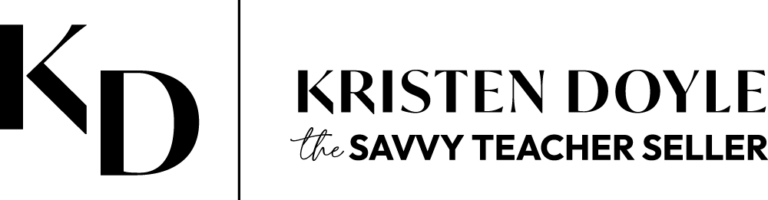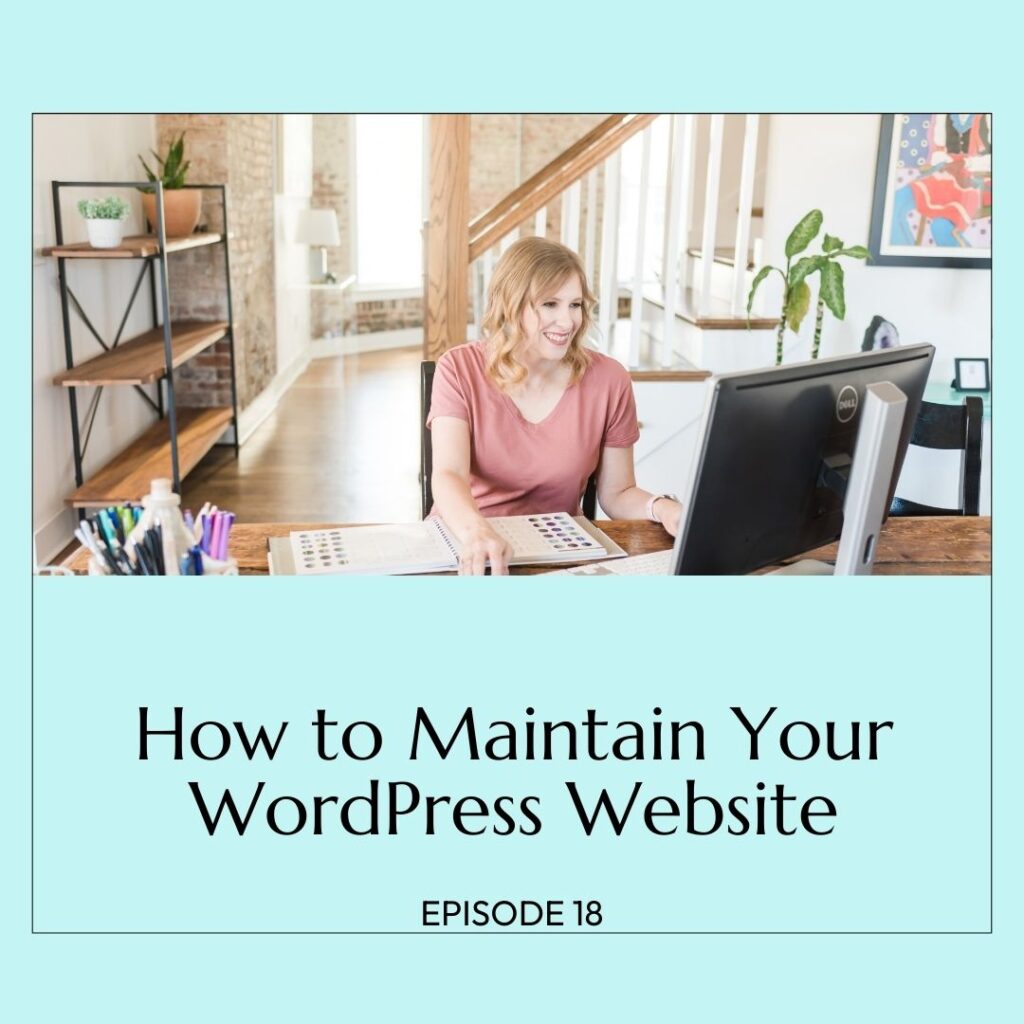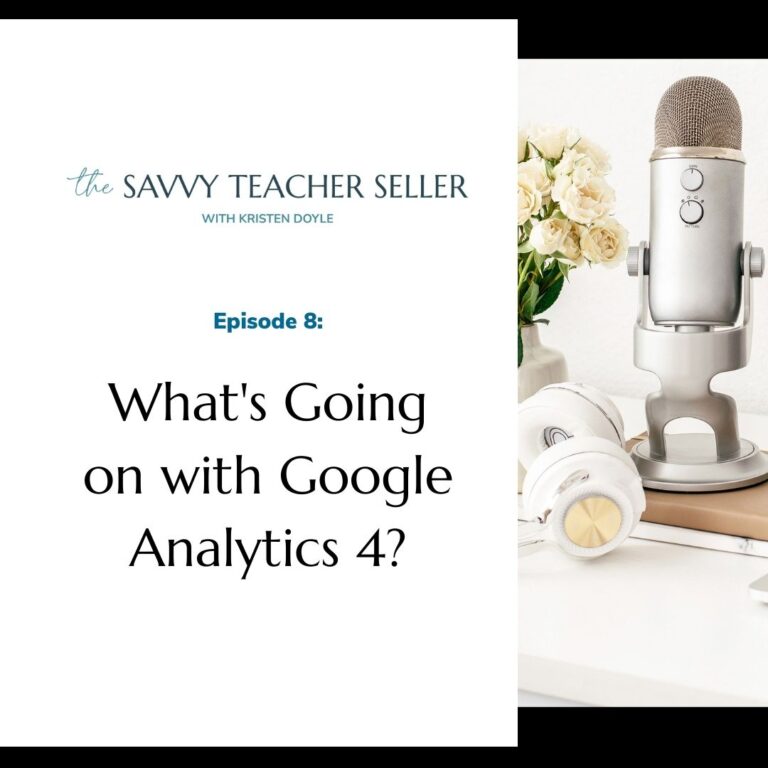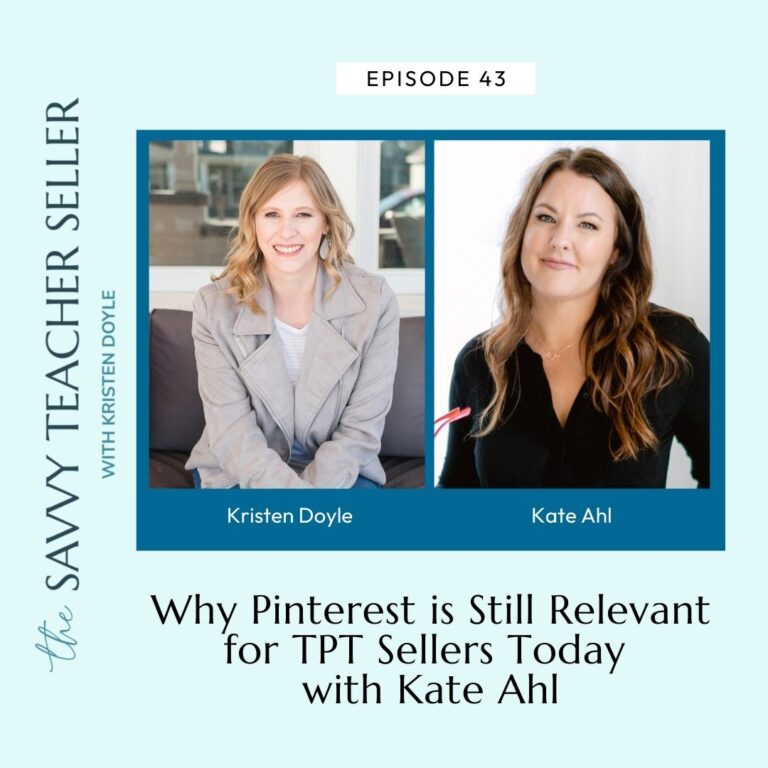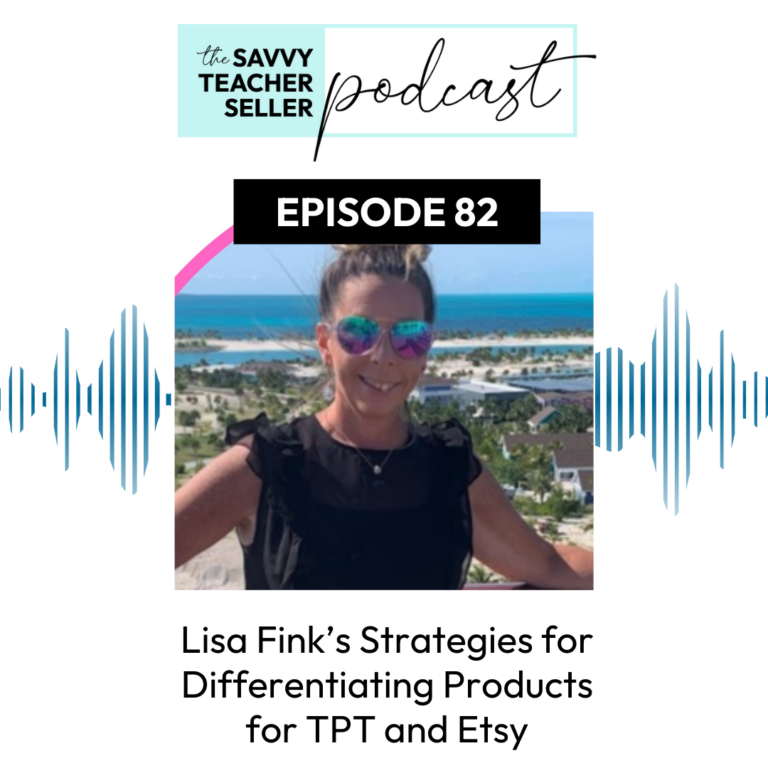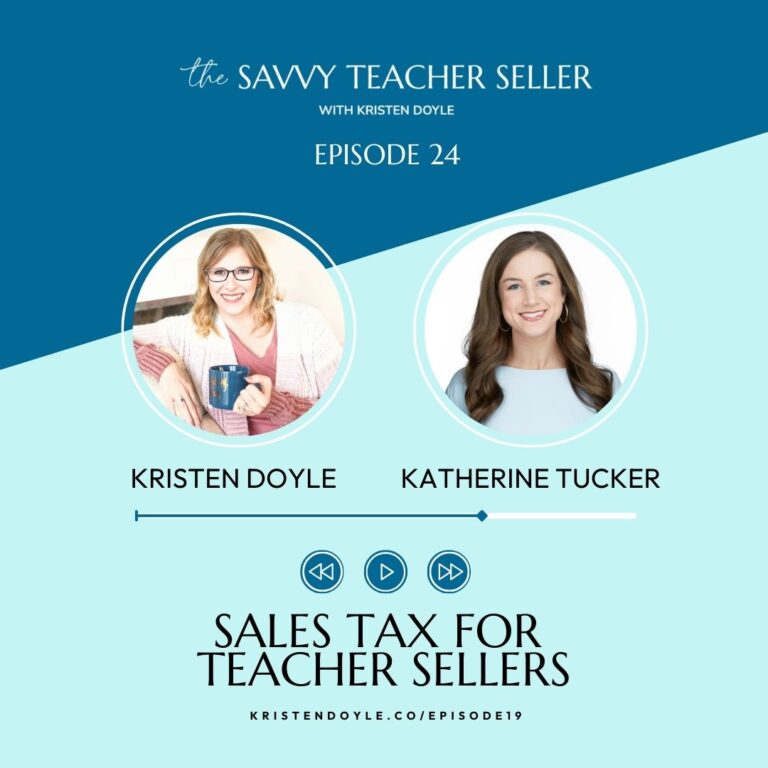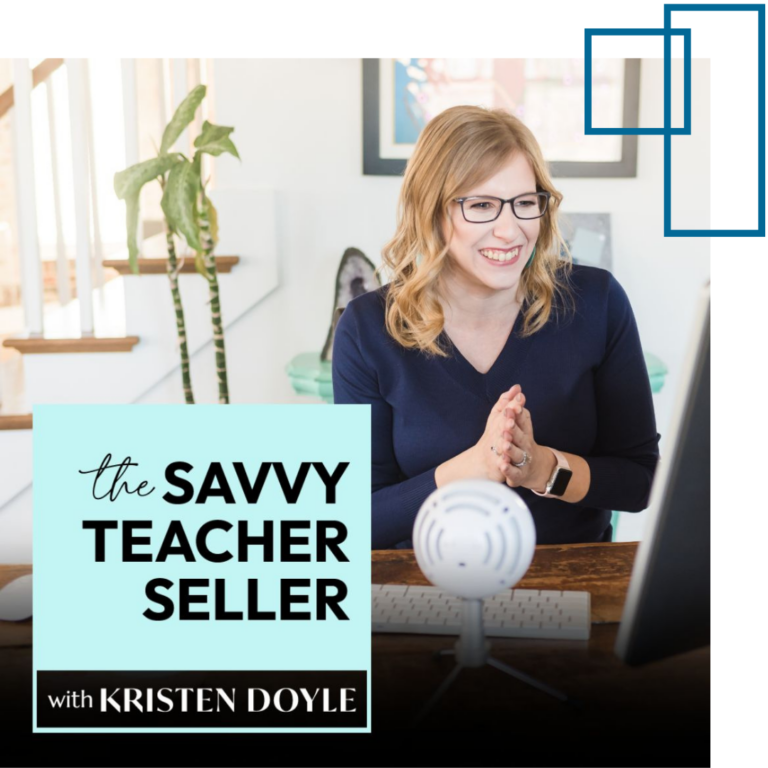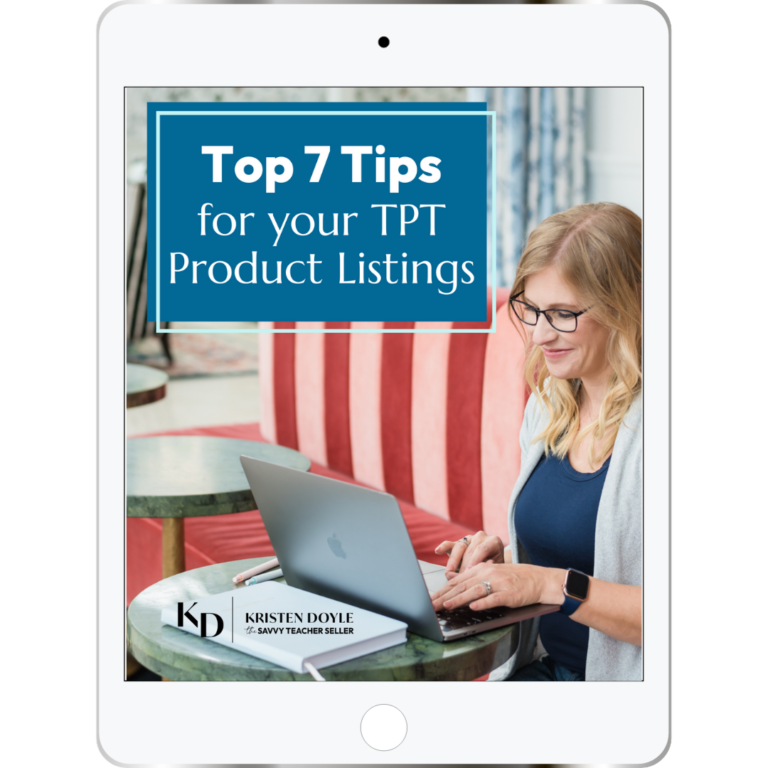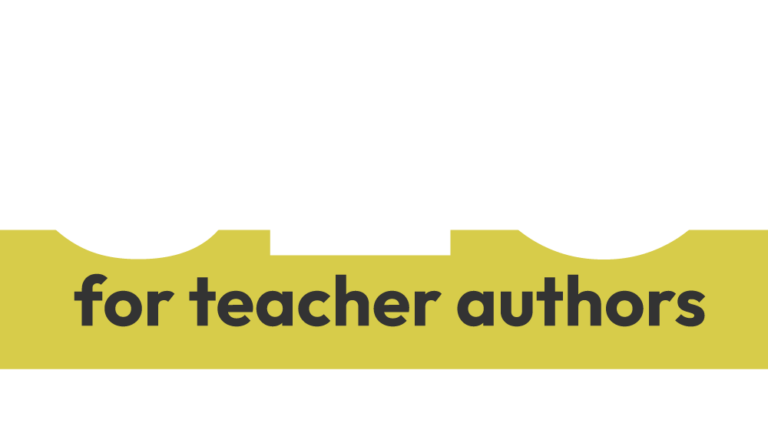Hey TPT sellers, ready to see growth in your business? You’re in the right place. Welcome to the Savvy Teacher Seller. I’m Kristen Doyle and I’m here to give you no fluff tools and strategies that will really make an impact on your sales. Let’s get started y’all.
Hey, y’all, if you are a teacher seller with a WordPress website, or if you’re thinking about starting one, then today’s episode is for you. Imagine all the hard work you’ve done on your website disappearing overnight, the panic and the stress that would follow realizing that you’ve lost your blog post or the design has disappeared and isn’t working anymore. The reality is that can and does happen on WordPress websites. But with proper maintenance and security in place, you can rest easy knowing your site will be okay.
Today I am sharing four things that you should be doing for your WordPress website maintenance to make sure it keeps running smoothly. Let’s dive right in.
First, on our list is backing up your website every single day. This is number one on our WordPress maintenance checklist for a reason. If something goes wrong on your website, the easiest way and fastest way to fix it is to restore the most recent backup from before the error.
Now reputable hosts sometimes have automatic backups in your hosting plan. But I do not recommend that you rely on those. The reason for that is if your site ever gets hacked, we all know that WordPress sites are vulnerable to hacking if you don’t take care of them. If your site ever gets hacked, that hacker is likely all up in your hosting account as well. And that means that they are in control of those backups that your host has been taking for you and you may not have access to them.
The other thing to keep in mind is that sometimes those host backups get deleted, or they get lost. And you may not have the backup that you need in order to restore your content. Much like backing up your computer files to an external hard drive or to the cloud, you want to keep backups of your website that are not attached to the website itself. That way if you ever need to restore one, you have a copy that you’re in control of outside of your website.
One really good option for this if you don’t have a maintenance plan in place is to use a plugin called Updraft Plus. Now it does require you to have somewhere to store your backups, like Dropbox or Google Drive. And it is important to keep in mind that those backups can take up a lot of space, so you may need to periodically clean out old backups. And you may also need to look at a higher priced plan for your storage limits on Dropbox or Google Drive.
Number two on our WordPress maintenance checklist is running updates every week. Updates are released every single day for the various plugins themes and for WordPress itself. A lot of times you’ll hear that called the WordPress core. Now it is important that you update any plugins or themes that are on your site as well as your WordPress Core very regularly, I recommend at least once a week. Updates are great because they often add additional features to our websites. And that is fun, and it’s exciting reason to update. But the most important reason to stay on top of these is that updates are often released to fix security vulnerabilities that might allow hackers into your website.
So you want to make sure that you are always updating especially if there is a security patch that’s been released very quickly. Now to find out if you have updates that need to be done, you want to take a look at the top of your WordPress admin bar. Right next to your website name, there will be a little icon that looks like the refresh symbol on your website browser. But it is indicating how many updates are available. There’ll be a number next to it if you have updates available that need to be done. And you can click on that icon to see the list of all of the updates that are needed for your site at that time.
Now a word of caution, running updates can and I will say it does frequently cause parts of your site to not function properly. So you should always make sure that you have a backup of the site in place before you update in case you need to revert back to it.
Now here’s the update process that I would recommend that you use. First, take a backup of your website. Even if I have daily backups happening overnight, I like to take a fresh backup immediately before I make any updates. And the reason this is so important is because I have a WooCommerce store on my site as many of you might. And anyone who has made a purchase since the last update or if you’ve published a blog post today or anything like that, you would need a fresh backup because that content won’t be in the backups from last night.
So I recommend that you start your update process every week by taking a backup of your website. Then update any plugins that need updating first, after you’ve updated all the plugins, take a minute to check your site, click around to a few different places and make sure everything looks good. If that looks great, then go back to your update list and update any themes that need to be updated.
Again, after the update process, check the website click around to more than one page, make sure everything looks good. When you’re checking your site, I would also recommend that you clear your web browser cache so that you’re getting a fresh version of the site to look at instead of looking at the old version. Next, after updating your plugins and your themes, you’ll want to update the WordPress core itself. Once that is done again, check your website click around make sure everything is looking good.
Now, if after any of these updates, you have issues, you’ll need to check each of the plugins themes or the WordPress core that you’ve updated one by one to see which update caused the problem and then fix it from there. The easiest and fastest thing to do of course, is to restore that backup that you just took. But you’re still in a position where you need to run these updates because like I said those updates are so important for security reasons.
So once you’ve rolled back your backup, then you’ll want to do your updates one plugin or one theme at a time in order to see which one caused the issue that you’re having. And then you may just need to hold off on updating the plugin that caused the issue for a little while, or you may need to deactivate and delete that plugin and find a different solution for that functionality on your website. It just depends on what caused the problem. And that often requires a little bit of digging and doing a little research to find out what you need to do next.
The third piece of our WordPress maintenance puzzle is securing your website. Now, WordPress is the most popular website platform in the world. And because of that it is heavily targeted by hackers. In fact, most of our websites have probably been the target of at least some bot attacks at some point in the last month. Because that is how frequently attackers try and get into WordPress sites.
Here are some tips for keeping your website secure. The first one is to make sure that your admin level users have usernames that are not guessable. The first thing hackers try if they’re trying to get into your website is they try the username admin, and then they try to figure out what your password might be. So absolutely do not use admin as your username and don’t allow anyone else who has admin privileges on your site to use admin as their username either.
Some other things that hackers will frequently try so you should not use them. Your email address, your name, if your name is visible on your site anywhere and your website name itself. So for example, my TPT site is chalkandapples. I would not recommend using chalkandapples as my login for that website. So you want to make sure you’re using a login username that is not guessable by hackers.
Next, think about your password, you want to make sure you’re using a really strong password that has a mix of capital and lowercase letters, some symbols, think about this the same way you secure your bank account. You want bank account level security on your passwords and I would recommend not using a password that you reuse anywhere else. You can always use something like LastPass to keep those passwords secure so that you don’t forget them if you’ve made up too many different passwords.
Now, if there is repeating, keep your plugins, your theme and your WordPress core up to date. Out of date plugins and themes are one of the most common ways that hackers try to get into your website. So you want to make sure that those are kept up to date at least on a weekly basis. Now there is one type of plugin that I have seen more hacking issues with than anything else and those are file manager type plugins.
So you might have at some point installed a plugin called file manager or WP file manager or some other variation on that name. What these plugins do is they let you directly access the file folders for your website from within the WordPress site itself. Typically, you would have to go through the hosting account to access these files. If you have one of those file manager plugins active on your website, you want to deactivate and delete that plugin after you’ve used it, it is perfectly fine to install those plugins if you have a certain purpose that you need them for.
But don’t just deactivate when you’re finished, deactivate and delete. You want that plugin completely gone from your site, so that hackers can’t take advantage of that vulnerability. And the last piece of our security for your website is to have a good high quality security plugin installed and active at all times.
My recommendation for this is called wordfence. There’s a free and a paid version. But the free version is actually really good. Make sure that when you install wordfence that you go through their setup process and turn on their firewall. And also give them your email address so that they can email you notifications when your site has any sort of security issues. They will let you know if there are any security issues at all that need to be addressed. They even let you know if you have plugins that are out of date that need to be updated for security reasons, those ones that have a security patch that has been released. So make sure you have a good security plugin installed.
All right. Last but not least, you want to make sure that you’re monitoring your website for downtime. Downtime is when your website is for whatever reason not loading on the web for users. This can happen due to any number of errors on your site, or it can happen due to issues with your hosting provider. Either way, you will want to know immediately when your site goes down. So make sure that you set up a monitoring service that will email or text you if there’s a problem.
Now I know getting that text that says your website is down is very stressful. But it really is better to know right away so that you can get it fixed than for your site to be down maybe for days because you didn’t know that there was a problem. When it comes to monitoring for uptime and downtime, my two favorite options for this are uptime robot and status cake.
All right. To recap four things you absolutely need to either do or hire someone to do for you if you have a WordPress website, are daily backups, weekly updates, sitewide security with a plugin but also by securing your login information. And then make sure that you set up downtime monitoring.
Thank you so much for listening to this episode. If you would like a free checklist to keep you on track with these WordPress maintenance tasks. You can download that in the show notes for this episode.
Maybe though the thought of dealing with website maintenance feels overwhelming and stressful to you. Or just like something you don’t have time for. If that’s you, I would be happy to maintain your website for you. My worry free WordPress care plans take care of all the maintenance tasks that I just described and more. You can learn about that in the show notes for this episode as well. For either of those links, just head to Kristendoyle.co/episode18. Talk to you soon.
I hope you enjoyed today’s episode. If you did, please share it with another teacher seller who would also find it helpful. For more resources on Growing Your TPT business. Head to Kristendoyle.co/TPT. Talk to you soon.