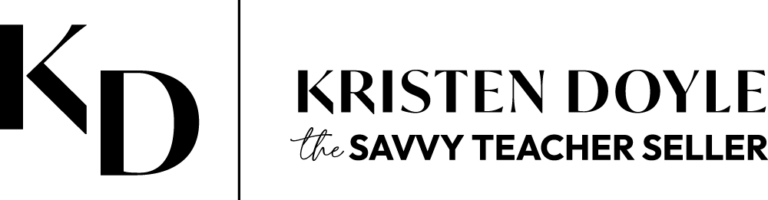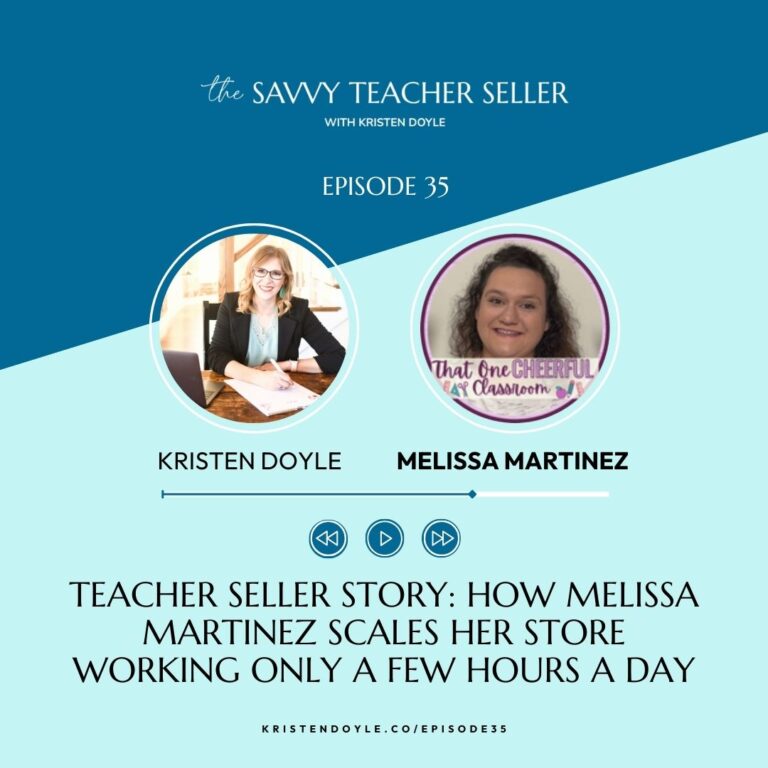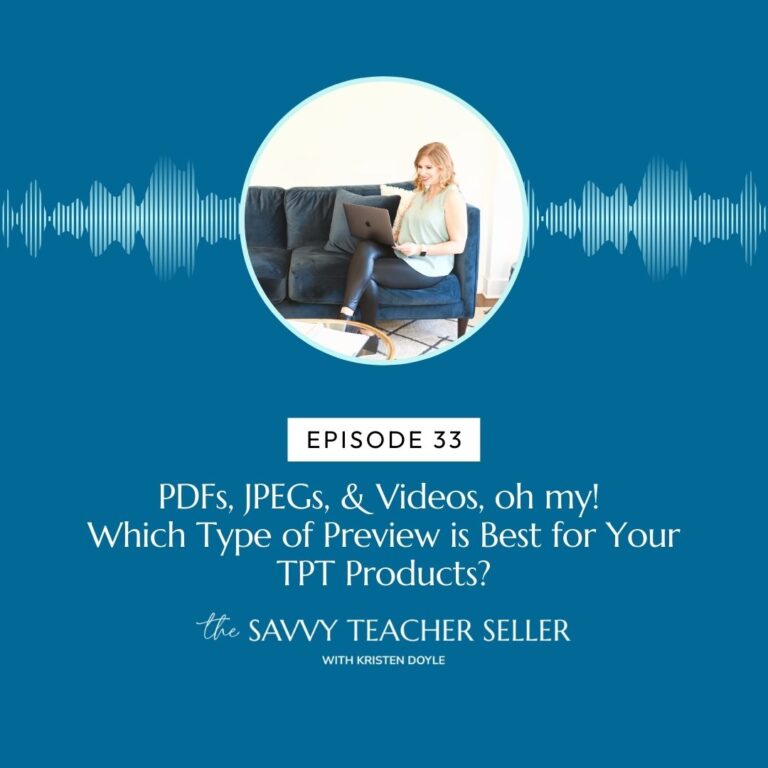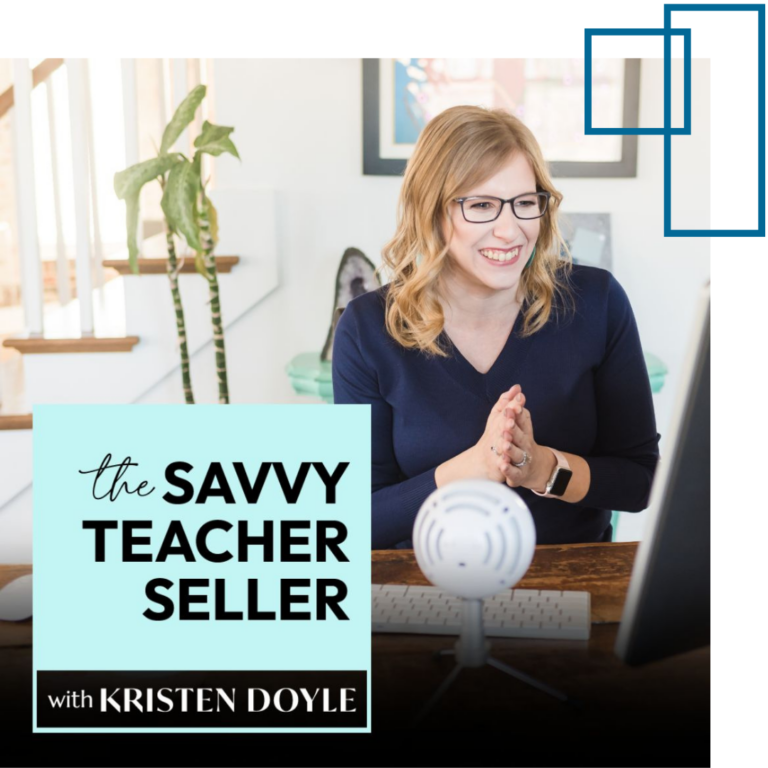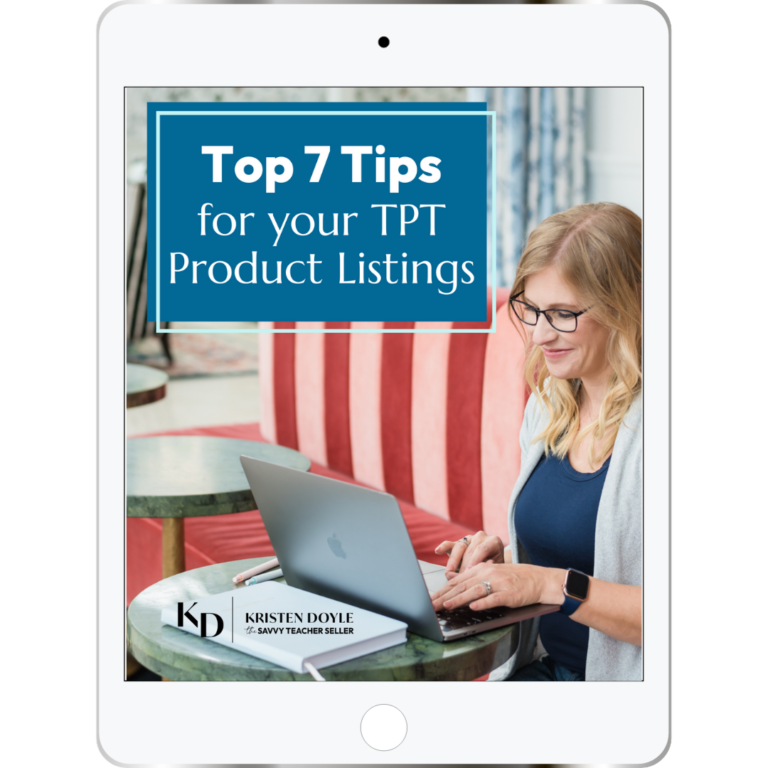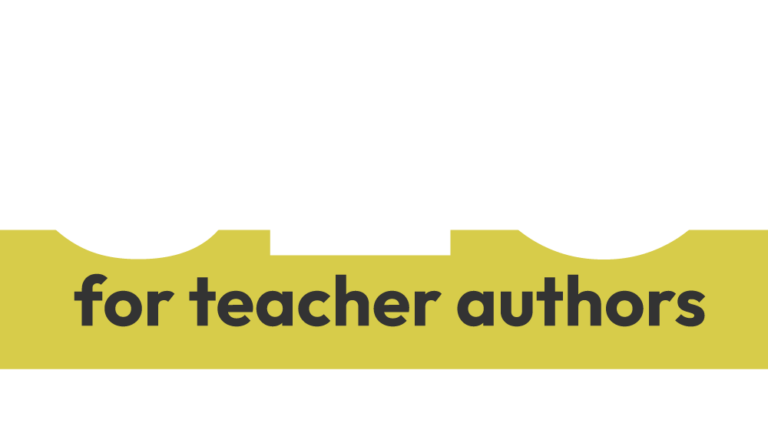Hey TPT sellers ready to seek growth in your business? You’re in the right place. Welcome to The Savvy Teacher Seller. I’m Kristen Doyle, and I’m here to give you no fluff tools and strategies that will really make an impact on your sale. Let’s get started y’all.
Hey, hey, today, I want to tell you all about a little mishap I had with my MacBook, that ended up being a major learning experience for me. I posted a little bit about this in my Instagram story. So you might have seen it there. But long story short, I had to factory reset my computer a few weeks ago. And let me tell you, it was a seriously stressful experience. But it also taught me some valuable lessons that I want to share with you.
Essentially, a factory reset erases everything you’ve ever put on your computer and restores it to its original state. The only time in my life I have ever factory reset a computer was when I was selling it to someone. And so I knew I wanted it completely clean. Now, I’m sure you’re wondering why on earth, I would want to do that with a computer that I am keeping.
So here’s the situation. I have had this macbook for about three years now. And when I bought it I transferred in another six years or so worth of data from my last MacBook. Apparently, I have learned a little bit of a file hoarder because it was packed with unnecessary files and programs that were causing four main problems.
First, my battery life had dropped to under two hours. So I really was hardly able to use my computer off of my desk. rebooting it had gotten so slow, it was like watching paint dry trying to wait for this computer to turn on. I couldn’t choose a font in Keynote or PowerPoint without it completely freezing up for several minutes at a time. But the biggest problem was I was no longer able to run a backup of my system at all anymore using time machine. Now, the geniuses at the Apple Genius Bar told me that unfortunately, the only solution was a factory reset to clear out all the clutter and give my computer can have a fresh start.
Now I dreaded doing this, because I was afraid I would lose the important files, I knew how much time I was gonna have to spend reinstalling things. But ultimately, I decided it was necessary because my computer just needed help. Fortunately, since the computer didn’t actually crash, and I was choosing this reset, I had time to take care of some important things before I reset it. I backed up all of my important files. And then I started the reset process.
Now, I will tell you, at least on a Mac, it does require a lot of times for you to click buttons that say yes, I really do want to factory reset my computer. That’s a good thing because it keeps you from doing it accidentally in my case, it kept me questioning if I really wanted to do this. But now that it’s done, I am seeing so much improvement, everything is running much faster. And to be honest, I kind of love that I now have this clean slate to work with and that all of that digital clutter that had been lying around my computer is gone.
So here is what I learned from this experience and some things that I think will help you to be in a good position if you ever get into this situation, but also may help keep you out of the situation that I was in. So number one, take regular backups. This is probably one of the most important things when it comes to protecting your hard work.
Now I use time machine which is a native backup system that Macs have. And I backup with time machine to an external hard drive. I have that set to backup every night overnight. But since my time machine backups weren’t working, I knew I needed a secondary method to backup all of my computer before I reset everything. So I now use a service called Backblaze to backup to the cloud. I’m going to continue using both so that if anything ever happens to the external hard drive or the cloud, I’m so covered because I have the other one. You just never know when a natural disaster might strike or your dog decides to use your external hard drive as a chew toy or you know a cloud drive goes down. So it really is better to be safe than sorry and to have both methods of backups available to you.
The next thing I learned is good for backing up your files but is also good for keeping your computer clean and running fast. Instead of storing ton and tons of files on your computer, store them in the cloud. Whether you use iCloud, Google Drive Dropbox, any of those apps to store your files, you’ll know that your files are stored in a safe place. And they will not be taking up a ton of room on your actual computer. Now, all of the ones that I mentioned, have a desktop app available. And you can use those to easily access your files.
Essentially, what those desktop apps do is they create a folder on your computer so that you can access your files directly on your computer from anywhere, right in your finder or your file manager, whatever you have, depending on your computer system. This way, if something happens to your computer, don’t lose your files.
Now, most of us are probably using one or more of these services for some things anyway. So keeping more of your files on there really is a smart move. And it also makes it super easy to share files with a team as your business starts to grow. And oh, for my team, it’s been really nice having files in Google Drive and just being able to give access to the Google Drive to new people who come in and are doing work for us that way. So, I’m not having to create new folders and email things to people all the time. It’s just always accessible.
Now my next tip is related and is to be careful how much you put on your computer. Most of us probably have dozens, if not hundreds of unused fonts, and clipart. Not to mention probably some apps that you downloaded and aren’t actually using either. And these can be a real drain on your system. So you want to keep it as clean and simple as you can. Be mindful of what you’re adding to your computer, and then regularly go in and remove things that you aren’t using. I know it can be tempting to want to keep all the apps we’ve downloaded just in case we need them in the future. But if you haven’t used something in several months, go ahead and delete it, you can always re-download that app later if you find a reason that you need it.
Now for teacher sellers like us, one of the biggest problem areas that you can solve easily might be the number of fonts that you have installed, chances are you really don’t need every single font from all 13 of those growing bundles that you purchased. So delete the fonts that you don’t like or that you know you’ll never use.
When I was doing this on my own computer, I realized that one font bundle that I owned, has over 600 fonts in it. Now I definitely do not need them all installed, when I am probably using 10% if even that of those fonts on actual products, or things that I’m working on. So go through and don’t be afraid to delete fonts from a font creator that you love if there are certain ones you just know you’ll never use.
Now another thing that you should be on top of deleting is your downloads and your screenshots. These files can take up a ton of space, especially because images are so big, and this can slow down your computer. So get in the habit of checking your download and screenshot folders at least once a month and deleting things that are no longer needed.
Here are a couple tips for how to help manage those files and make it easier to delete them later on. First of all, set your web browser to always ask you where to save downloads, instead of just going straight to the downloads folder, it’ll pop up a little box asking you where you want to save. And then you can go ahead and just put them in the right place to begin with, instead of piling everything up in the Downloads folder.
Now one thing I have done is create two files in my Downloads folder. One of them is called maybe keep and the other is called probably delete. And that way the things that I am downloading that I know I’m not going to need very long, I just drop those into the probably delete folder. And if I’m not sure if I think I might need this, then I put it in the maybe keep folder, then I can quickly just trash everything in the Delete folder at the end of the day or the end of the week. And once a month or so I can look through that maybe keep folder and reorganize all of those files into the places where they belong.
Another tip is that on a Mac and I’m not sure if this is an option on PC, but on a Mac, you can tell it where you want to save screenshots. I set my default to be that same probably delete folder because most of my screenshots are one time use and I don’t need to save them long term. Prior to changing this it was set to save screenshots to my desktop, which means they are not going in the cloud at all. And they are bogging down my computer. And I am also creating for myself this very cluttered desktop screen that’s a little stressful so you might want to change that so that it’s not saving to your desktop but it’s going to a specific folder.
One last tip is not to leave your laptop plugged in all the time. Let it charge use it until the battery drained some and then recharge it instead. Keeping it charging constantly damages your battery over time, and it will shorten its lifespan. And I know that you’ve probably heard that and ignored it because I have also heard and ignored that advice. But I’m here to tell you it really does happen. And my battery even after the reset, my battery is definitely still showing some signs of damage because I had been leaving it plugged in all the time. So make sure that you are plugging in your laptop to charge and then unplugging it for a while as well.
So here’s the takeaway for today’s episode. Oftentimes, we can put off taking care of big things like this because we think it’ll be too difficult or too time consuming. For me, cleaning out my downloads folder and checking up on what was wrong with my backups had become two of those things that I just kept putting off because I didn’t feel like I had time.
But in reality, taking the time to stay on top of those things could have saved me a whole lot of headache, and it will save you a lot of headaches down the road hopefully keep you from having to do a factory reset on your computer.
So your action step for today is to take some time this week to do a little reset of your own. Clean out those downloads and screenshots. Check your apps or programs and delete things that you no longer use. And if you don’t already take regular backups get that set up ASAP so that if something does happen to your computer, you will not lose all of your files. Following these tips should help you to keep your computer running smoothly and avoid the need for a factory reset in the future. Trust me, you will feel a huge sense of relief knowing that you’re covered if anything crazy happens and you will also love the fresh start that it gives you.
Thank you so much for listening to this episode. If you are enjoying the practical tips that I share every week for your business and digital life. Be sure you subscribe to the podcast and leave a rating and review. It means the world to me. Talk to you next time.
I hope you enjoyed today’s episode. If you did, please share it with another teacher seller who would also find it helpful. For more resources on Growing Your TPT business. Head to Kristendoyle.co/TPT. Talk to you soon.