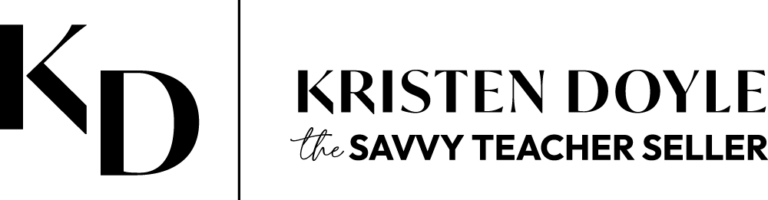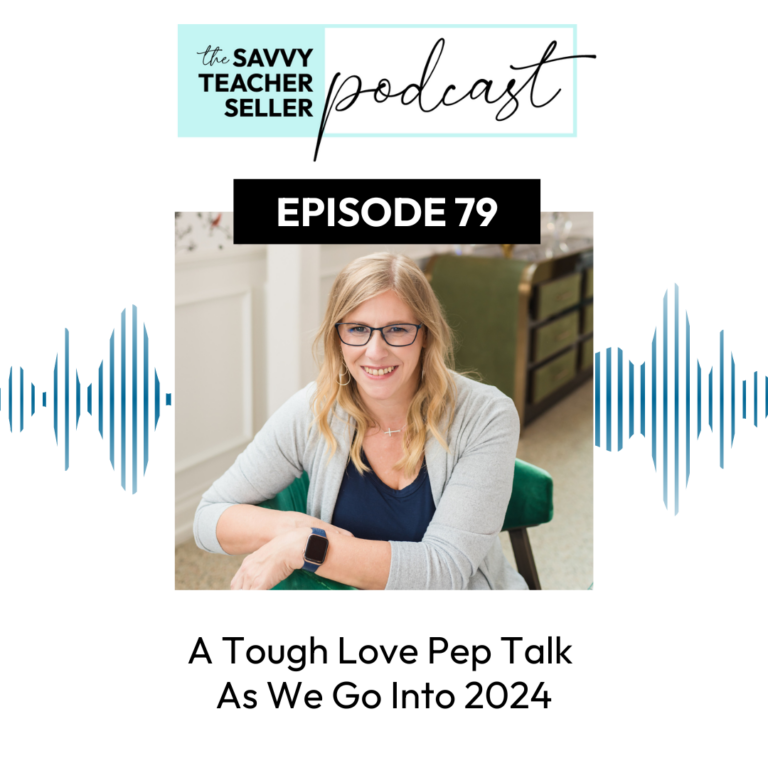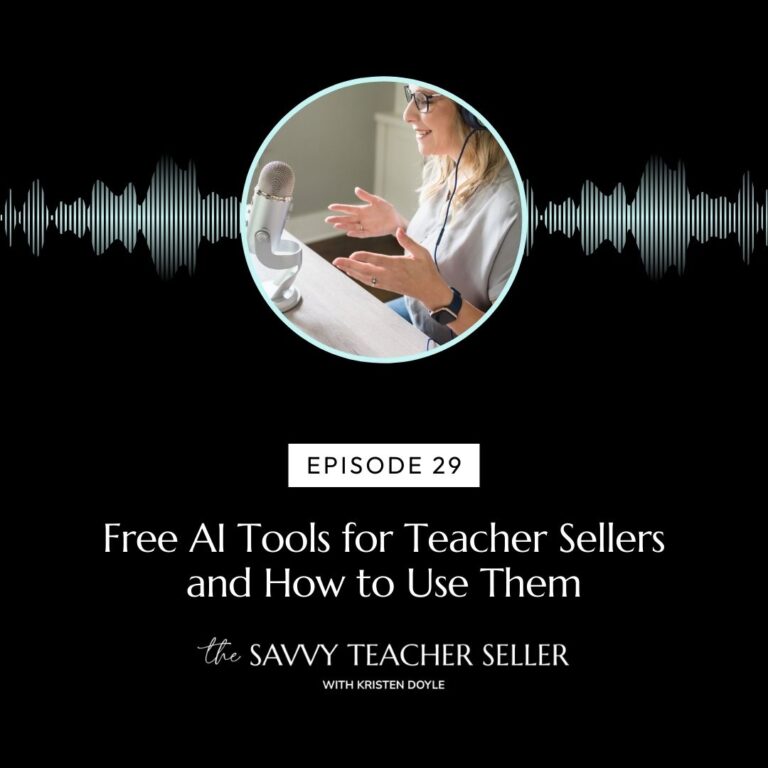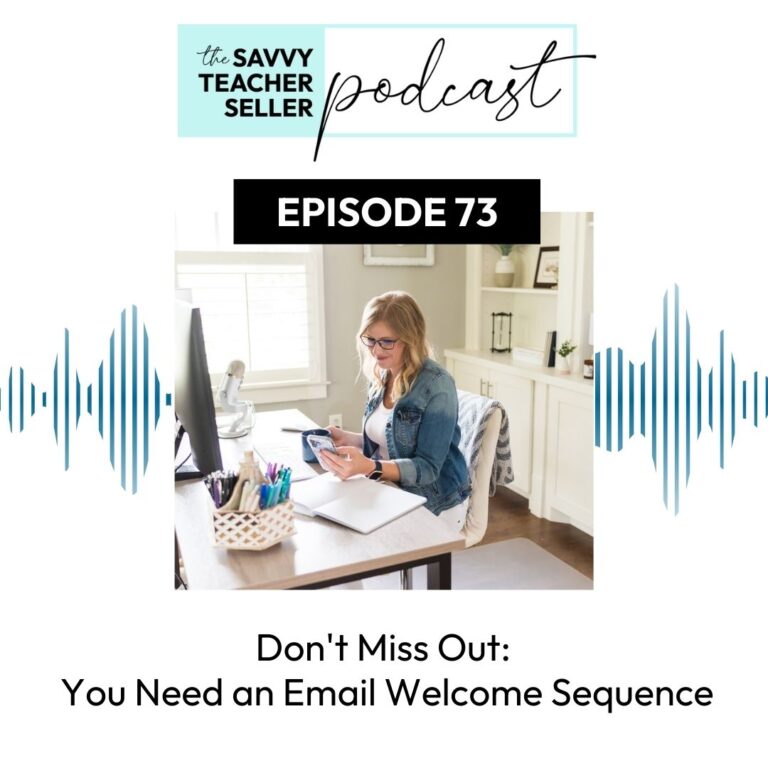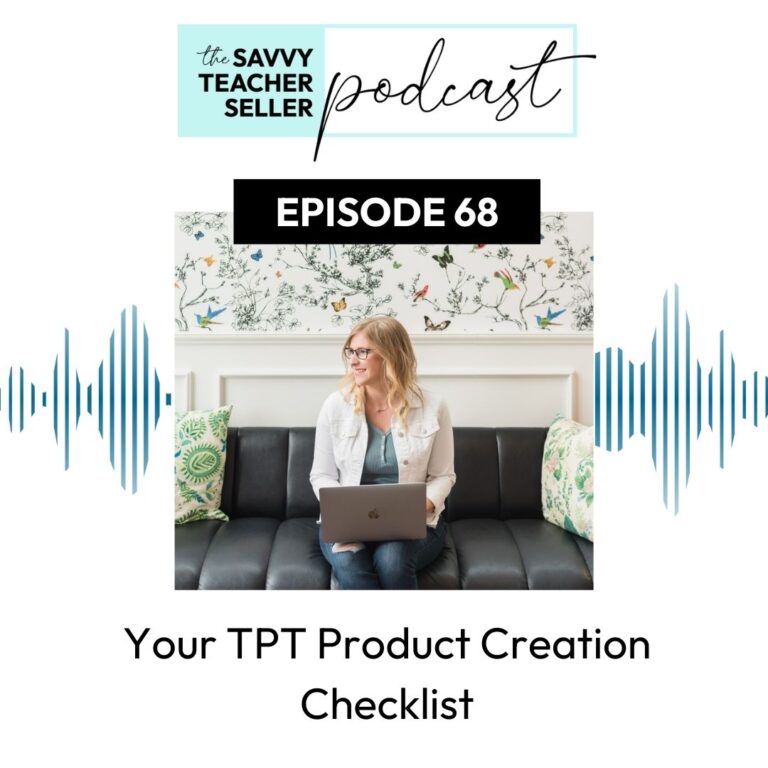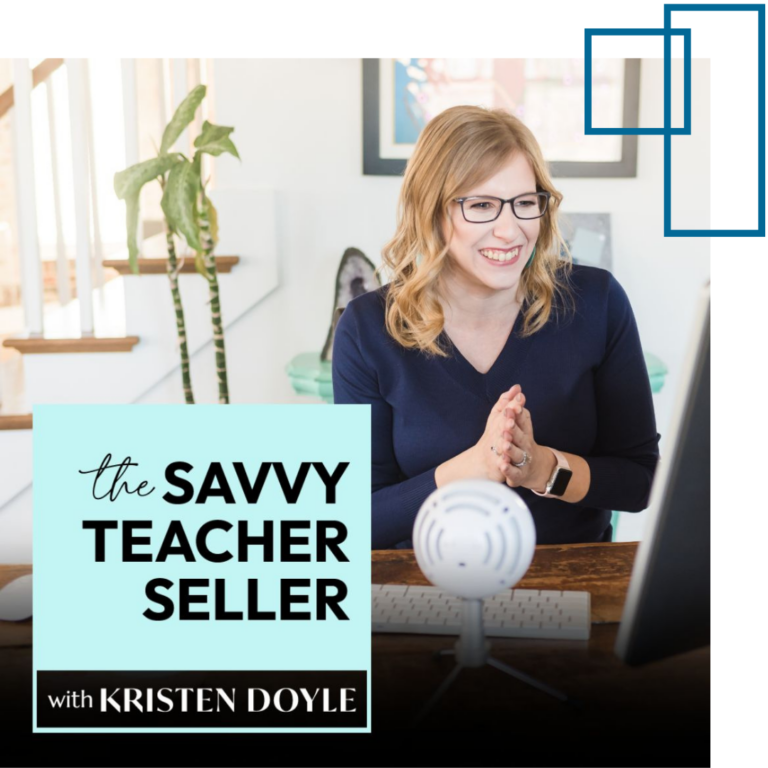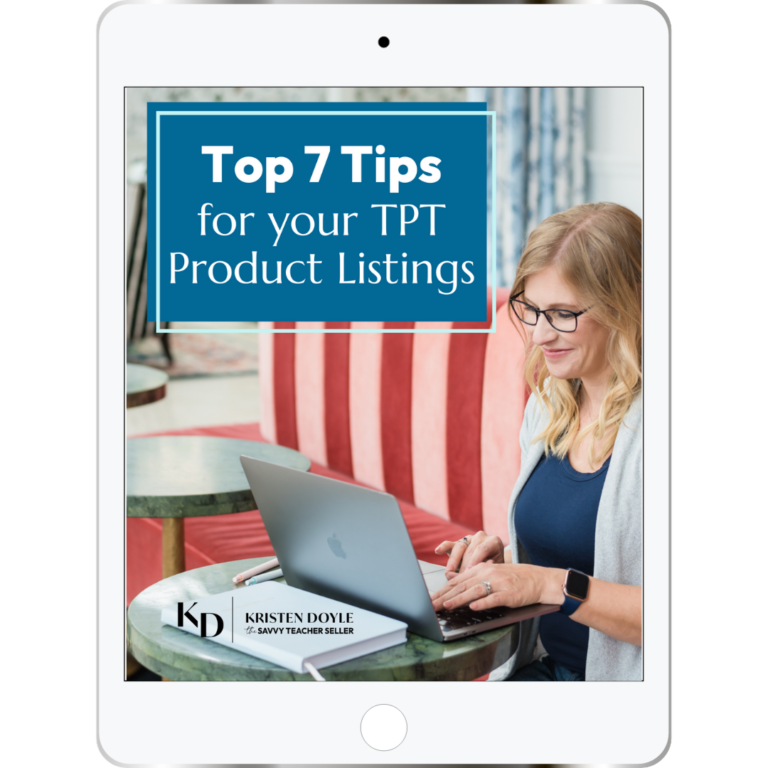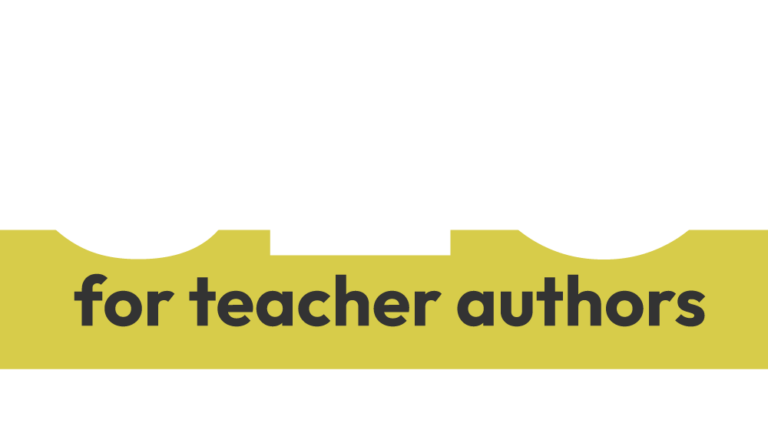Hey, y’all. Thanks for joining me today. On the last episode of the savvy teacher seller, I shared with you five must have plugins for your WordPress site. And today, I’m going in the opposite direction.
Let’s talk about some WordPress plugins not to install. And if they’re already installed, you should maybe think about deleting them. Because even though plugins are great, adding too many or adding the wrong ones can cause some problems on your website.
First of all, don’t just add a plug in because someone said it was good, even if that someone was me. Plugins are great for adding additional functionality to your site. But far too often I see sites with way too many plugins.
It is not unusual at all for me to log in for the first time to a site that I’m redoing on a VIP design day and see that they have 40, 50, or 60 plugins active on their site. And sometimes, they have another ten plugins that are deactivated but still on the site. See too many plugins can cause a lot of issues with things like your site load time, compatibility, and even security problems.
Here’s an analogy that might help you understand, think of your website like a suitcase, you’re going on a trip, you’re headed to the airport, and your plugins are kind of like all those things you throw into your suitcase at the last minute. Such as that extra pair of sunglasses, and an extra sweater just in case, it’s cooler than you’re expecting for your hairdryer. Because you know, sometimes the hotel hair dryers aren’t very good—those sorts of things.
I’m not the only one who does that, right? Now, on their own, none of these things are bad. But if you add enough of them, you’re going to go over the 50 pound limit and have to pay those heavy baggage fees. I speak from experience. So, it’s not that you can’t add those last minute things to your bag, or that you can’t add another plugin to your site. You just really need to think about them and choose what’s most important, and then leave out the rest.
Here’s some things to think about before you add any new plugin to your website. First of all, is this a reputable plugin? Is this a plugin by a reputable developer? Does it have lots of reviews? Is it compatible with the latest version of WordPress? Then, ask yourself is this plugin adding important functionality to my site? A lot of times plugins are there for our convenience as the site owner and it really doesn’t add any important functionality. And there might be some better ways to get that function off of your website. And we’ll talk about some of those in a minute.
Another question to ask is, do I already have a plugin with this capability? Because so many times we are not using all the features of the plugins we currently have. And then we add more plugins with those individual features to our site.
And then lastly, how is this plugin affecting my site speed? Lots of times when I’m doing site speed work for clients, deactivating specific plugins can really speed their websites up. Now, with those questions in mind, here is my list of top offenders plugins that people usually don’t need and that often slow down your website.
First up – inactive plugins. If you have plugins that have been sitting deactivated on your site for months or years, and you don’t plan to reactivate them and use them on a regular basis, then you need to delete them. Inactive plugins are just dead weight on your site. And they can even cause security risks because every plugin is another entry point into your site for malicious bots or even for hackers.
If you have any inactive plugins that you’re not planning to reactivate very soon, go ahead and delete them. Now keep in mind when you deactivate a plugin, you’re retaining all of the content you created. And if you reactivate that content will be there. Once you delete the plugin, that content does go away. Be sure that you really don’t need the content that’s in that plug in anymore.
Next up is a plugin called Jetpack. This is a very popular plugin. In fact, if you are hosting your site directly on wordpress.com instead of a self hosted site, they actually require you to leave this plugin installed. But every site that I have taken jetpack off of has run faster as a result, even if that’s the only change that I’ve made.
Here are some functions that jetpack serves on your site that you may need to use a different plugin for site security. Like I shared last week, I recommend wordfence for that. Jetpack is supposed to help with site speed, but it never seems to do a good job of it. I would recommend using something like WP Rocket or some of the others that I mentioned in last week’s episode. And if you’re on a paid version of Jetpack, you may be using it to connect to your Google Analytics or an anti spam service or something like that. You would just need to connect to those services in a different way if you’re no longer using Jetpack.
Next up, speaking of Google Analytics, you do not need a plugin to install Google Analytics, plugins like Monster insights, Google Site kit and others can slow down your website. In fact, Monster Insights is a pretty slow plugin that I do not recommend using. Unless you are heavily using those features right in your WordPress dashboard, you’re better off to install the tracking code right onto your website, skip the extra plugins. And when you want to see your analytics just go straight to analytics.google.com to look at all of your data. You can check out Episode 8, where I talked all about Google Analytics for some more details about how to install it onto your website without a plugin.
Next up, we are going to talk about some plugins with duplicate functionality. Like I shared earlier, a lot of people don’t realize all the abilities of the plugins that they already have on their website. So, when they need something new, they go look for a plugin for that new feature. Before you install a new plugin, look at what you already have and make sure that you don’t have a plugin that can already do this.
Here are some super common examples, header and footer code plugins. As I shared about Google Analytics, the best way is to install that tracking code right into your site. Well, when you need to install tracking code for Google Analytics, Facebook ads, Pinterest verification, things like that, most people will go looking for a plugin to help them install this code. And what I find is that a lot of websites actually have 2, 3, 4, even 5 different plugins that can handle this tracking code that they are installing.
The reason this is a problem is first of all, it’s kind of dead weight to have all these multiple plugins doing the same thing. But additionally, you or your designer won’t be able to find the code snippets they need when they need to be changed or updated because they’re in so many different places. It can also call some of those different plugins with different sets of code to create some problems when they’re all trying to run in the same place.
Now, if you have Elementor Pro installed on your website, like I know a lot of TPT sellers do. There is something there for custom code, you’ll just hover over Elementor and click on custom code and you can add header, footer or body code snippets right there. If you’re on a Genesis theme, any of the Genesis themes, header and footer code is built right into the theme settings. You will just go to customizer, click on Theme Settings and then look for header and footer code, and you can paste it right into there.
Now if neither of those is an option, then the plugin I recommend for header and footer code is called WP code. It used to be called Insert Headers and Footers, but it now does headers, footers, and also code snippets for JavaScript codes and things like that, that you may need to install.
If you don’t have Elementor, pro or Genesis themes, then I would recommend WP code. Another type of plugin that I see people having multiple of is a redirect plugin like pretty links. One thing people don’t realize is that you can actually use any link redirect plugin to create pretty links. Just because it’s not called pretty links doesn’t mean you can’t make them. In fact, all of the short links for my episode show notes are handled through the rankmath plugin.
When I tell you to go to kristendoyle.co/episode10 to see the show notes for this episode, I’m not using pretty links or any extra plug in. I’m just setting those up right inside my rank math SEO plugin. If you have rankmath, you can turn on redirections in the rankmath dashboard, because it’s one of those extra modules that’s not turned on by default. You can also create redirects and pretty links in Yoast premium, you do have to have the paid subscription in 301, redirects, redirection, and of course, the pretty links plugin.
Now any of these are fine. But the mistake I see happening is that people have multiple plugins doing redirects, and they have redirects in all of those different places. When you have redirects in multiple places this can cause redirect errors. If you’ve ever seen a page, not load or it takes a really long time, and then it says “error too many redirects”. A lot of times this is happening because there are redirects competing with one another, and your website gets overwhelmed and doesn’t know what to do.
The last category is if you are a person who has a page builder on your site, whether it’s Elementor, Divi Beaver Builder, any other page builder, there are dozens of functions that your page builder can do that you don’t need an additional plugin for. I’m going to list off some of the most common ones for you. If you have any of those page builder plugins, you don’t need a separate email opt in plugin, because you can create your email opt ins using the forms in your page builder.
Likewise, you can create pop ups for those email opt ins using the forms and your page builder. You can also create landing pages that would be a page that doesn’t have your site header and footer, it’s just a clean landing page for an opt in, right in your page builder. Like I shared earlier, you can put custom code into your page builder. You can also install custom fonts onto your site through your page builder.
In Elementor, you go to Elementor and then custom fonts and you can upload them right there. You also don’t need a contact form because every page builder has a Form Builder widget, and you can create your content forms right there, instead of installing a separate Contact Form plug in. You can also create sliders to put on pages, even pages that weren’t built with the Page Builder. You can create shot widgets, and any other number of widgets.
If you want to add any kind of extra widget functionality to your site, check your page builder first to see if you can do that right in the page builder that you already have installed.
That is your list of WordPress plugins not to install, and that you shouldn’t have on your WordPress site.
Today’s action step is to log into your website, go to your plugins list and see if you have any plugins that you should get rid of. Don’t just delete them right away because like I said, you might lose functionality and you’ll lose the content that was in there. Instead, make a plan to move any important content or code snippets over to consolidate them into the plugins that you’re already using and then deactivate and delete those that you no longer need.
Thank you so much for listening to this episode of the savvy teacher cellar. Once you check out your plugins and make a plan for cleaning them up, send me a DM on Instagram @KristinDoyle.co and let me know how many plugins you’re able to get rid of. I can’t wait to hear talk to you next time.