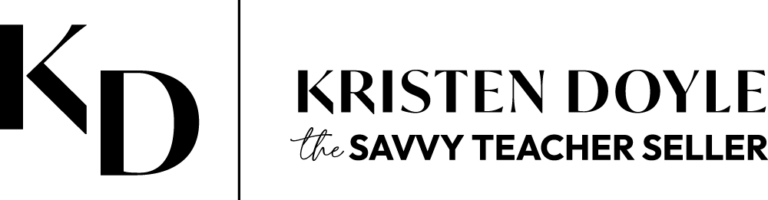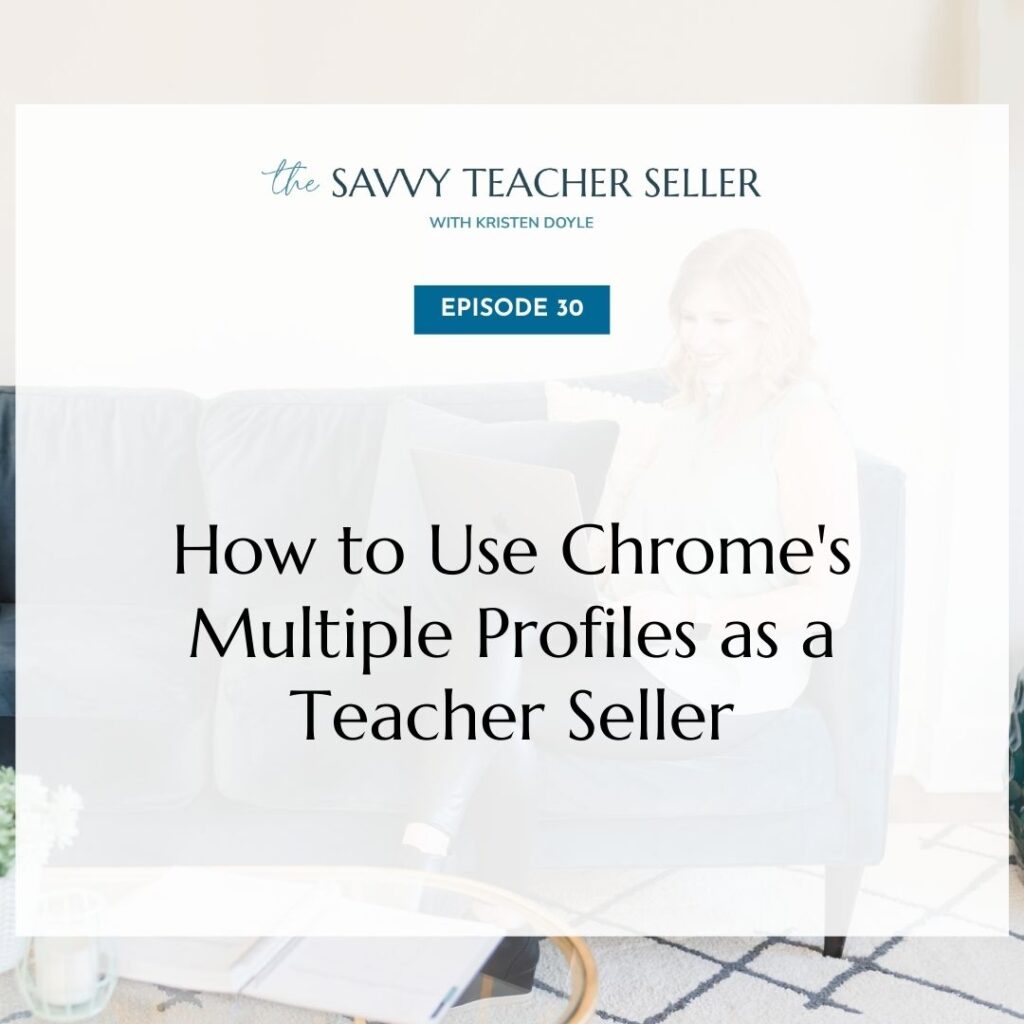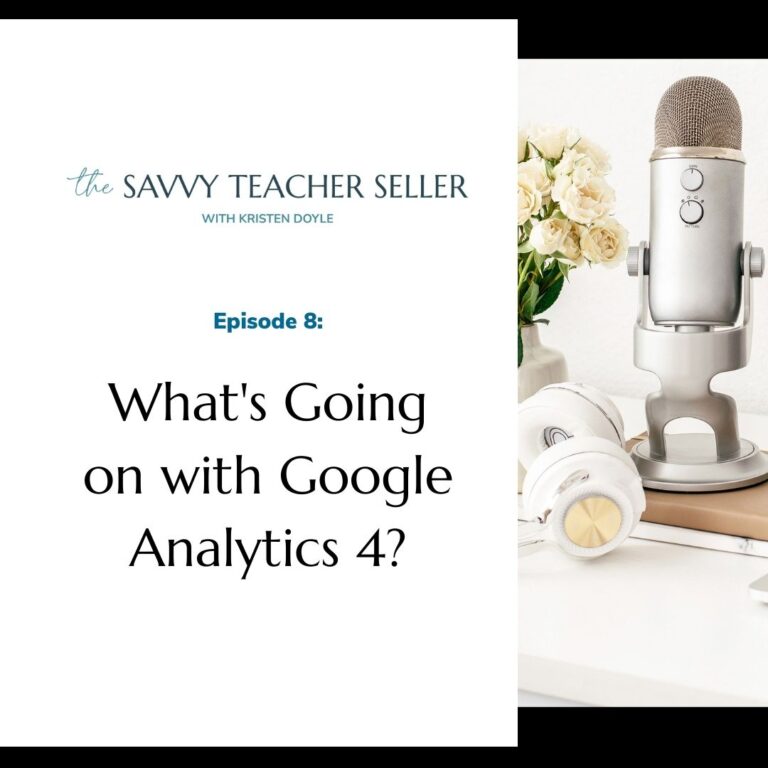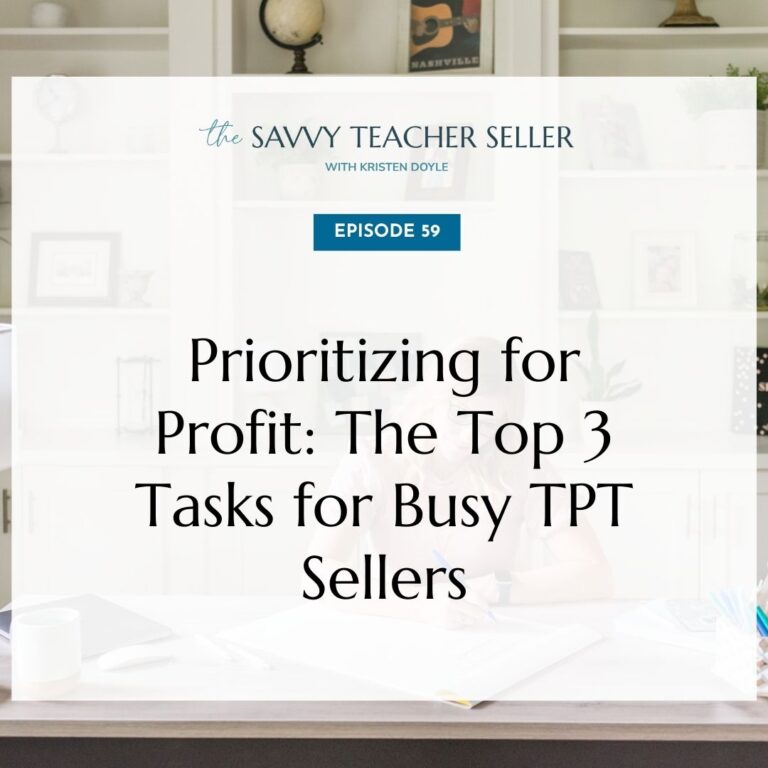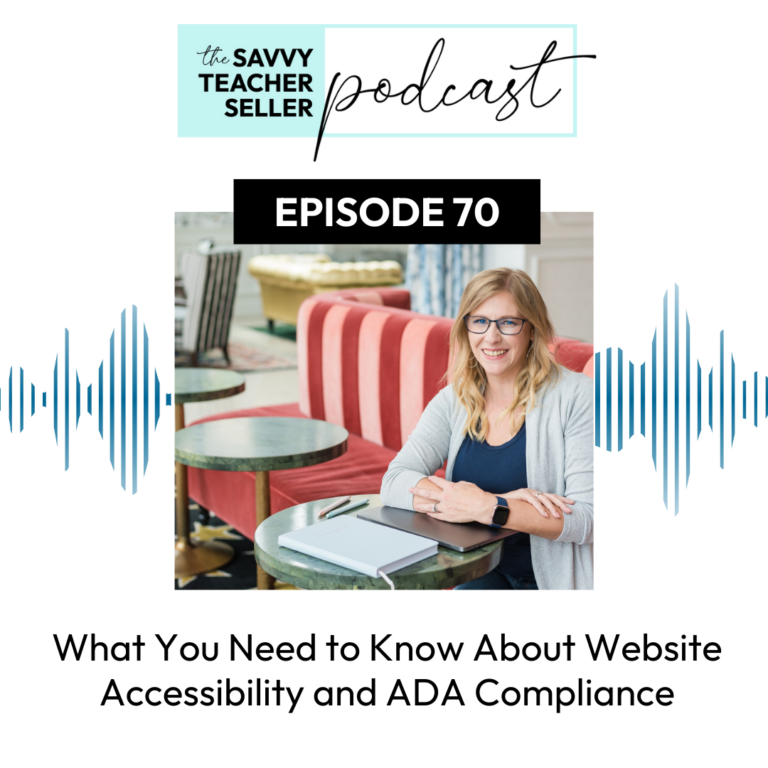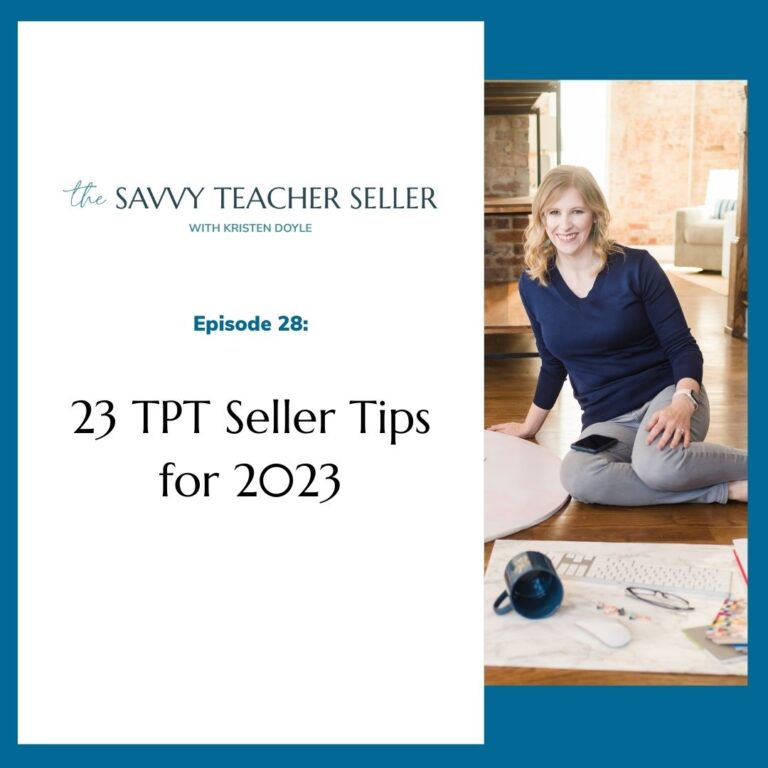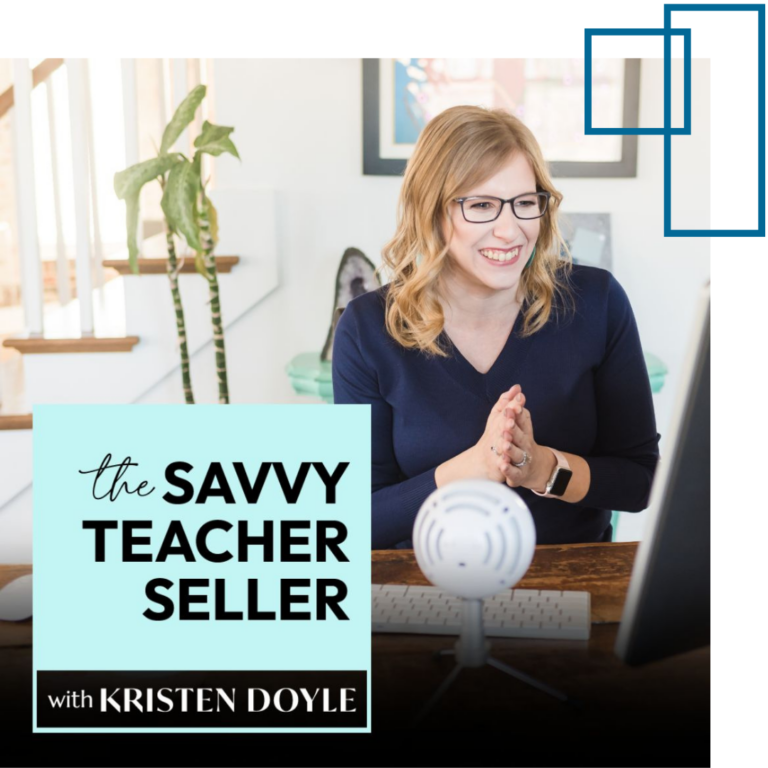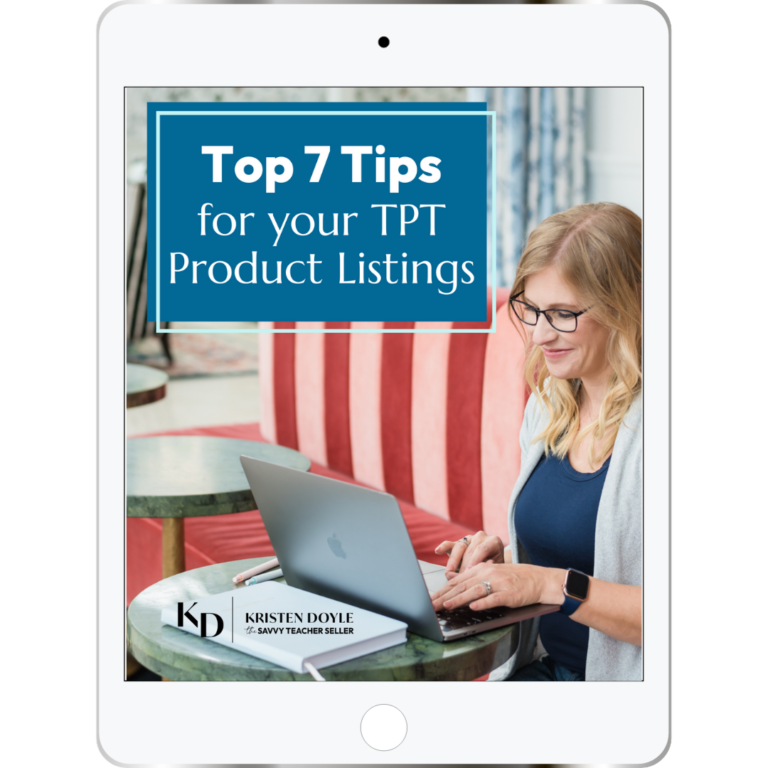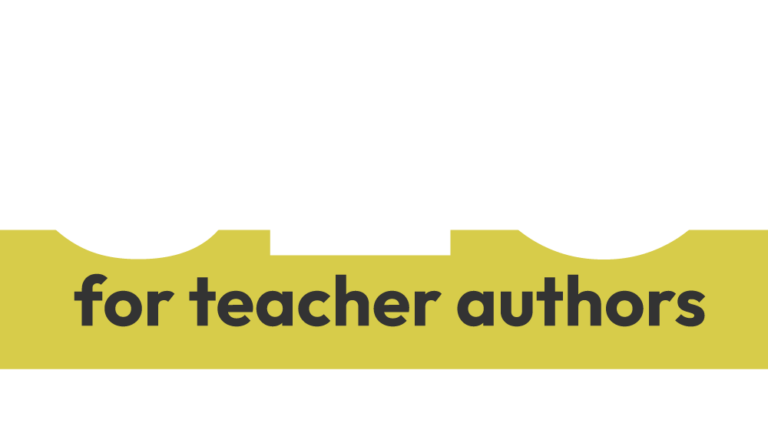Hey TPT sellers ready to seek growth in your business, you’re in the right place. Welcome to the savvy teacher seller. I’m Kristen Doyle. And I’m here to give you no fluff tools and strategies that will really make an impact on your sale. Let’s get started y’all.
Hey, y’all, welcome to this episode of the savvy teacher seller. Today I am talking about a super useful tool that can help you streamline and organize your business and personal life. And that is using the multiple profiles that are available in Google Chrome. Now, if you are like many teacher sellers, you probably use Google Chrome as your go to web browser for both personal and professional purposes. If you don’t, I highly recommend trying it out.
No matter which browser you use, though, when you are juggling multiple tasks. And projects can be really easy to get overwhelmed with all the different tabs and extensions and passwords that you have to manage. So that is where using multiple Chrome profiles can come in really handy. In fact, my Chrome profiles saved me a ton of time. And honestly, headache this month, when I had to factory reset my computer. I will share more about that in an episode in a couple of weeks.
So what is a chrome profile? Essentially, it’s a separate user within the Chrome browser. With it’s own set of extensions and bookmarks and settings, you can think of it almost like when you log out of a work computer and someone else logs in and they have their whole separate user account. So this is essentially the same thing. But just for the Chrome browser. This means you can have one profile for your personal browsing, another one for your business, and you can easily switch between the two. In fact, you can have them open at the same time, in two separate windows. You can also access those different profiles on multiple devices.
So here’s how to set up and use multiple Chrome profiles, you’ll open Chrome and click on profile in the top right corner of the window. And if you don’t see a button that says profile, then you’ll want to click on the little profile icon in the top right corner. You’ll click manage people and then add person and then a pop up window will appear that asks you to enter a name for the new profile, choose an avatar or upload a photo, all of those things, fill that in and click save. Then you’ll get another window that pops up that asks if you want to turn on sync. Now this can be super helpful because what happens is when you turn on sync, then all of your settings get synced across any device where you log in with this profile.
This will include all of your bookmarks, so it makes it really easy to access bookmarks in multiple places, and can be super helpful for like I said multiple devices.
But also for if you’re working with a VA, they would be able to log in to the same profile and access the same things. But you should be aware before you make that choice. All of your settings are synced, including any saved passwords or credit card numbers. So if you’re sharing this with someone else, like for example of VA, you would definitely want to be cautious about what you save within that profile. You can repeat this process to create as many profiles as you need. In fact, I believe I have four or five on my Chrome browser right now.
To switch between profiles, you’ll click on the profile avatar in the top right corner of the Chrome window and just select the profile you want to use. When you are opening a new window, you’ll also get to choose which profile you are opening and you can right click on any link and choose to open it in a different profile. So one way that I’ve personally used to that is when I get an email that is in one of my profiles, and I know that I have the password or the credit card number saved that I need to pay an invoice or something like that. I’ll open that invoice for example, in the profile where I have that information already saved saves me a ton of time.
Now that you know how to create and switch between profiles, let’s talk about some specific ways you can use them to streamline and organize your business and your personal life. So the biggest use for these different profiles is to use a separate profile for your work and your personal browsing. This can really help you focus on one thing at a time without distractions. If you’re also a current teacher or you’re running multiple businesses, you’ll want to create separate profiles for each one. This way you have separate bookmarks, separate logins, all of those things are separated and it makes it really easy for you to focus on the thing that you’re doing right now.
Now those websites that you know get you in trouble, like Facebook with the endless news feed. What I do with those is I only bookmark those kinds of sites in my personal profile. And even though I sometimes do use Facebook for business, just having to type in the URL keeps me from popping into Facebook to check something and then getting sucked down that rabbit hole. I’m also going to share some things next week to help you with that.
One of the biggest benefits to using these separate profiles really is the fact that you can be logged in to the same website in different accounts with each profile. So for me, personally, I have two ConvertKit accounts, because I have two businesses. So, my web design profile stays logged into that ConvertKit account, where my TPT profile stays logged into that ConvertKit account. And it is really helpful for me not to have to continuously switch or double and triple and quadruple check that I’m signed into the right one before I send an email.
Now, if you happen to do client work as well, it is really smart to create a profile for each client that you work with, you can bookmark links to their content that you might be managing in Google Drive or Dropbox or somewhere else. And also any tools that you use for them, whether it’s their website, or email providers, their TPT store anything like that that you might need. You will be amazed at how much time you’re able to save simply by not constantly having to switch accounts. And it also can really help cut down on those embarrassing Uh-oh moments where you accidentally sent something from the wrong email or the wrong email provider account.
Now another way you might use this specifically for your TPT business is to create a profile for your TPT and website customer service, including ways to respond to messages and reviews, any kind of chat tools or messaging tools that you use if you have a help desk app that you’re using to communicate with your customers. And then also bookmark the links to any FAQ docs, or any other resources that someone might need to provide customer service. This would be a really great profile to share with a customer support VA, whether you have one now, or maybe you’re just thinking you might hire one in the future. Setting it up now will put you on the right track for that when you’re ready.
Keep in mind that if you share a profile, you are sharing all that saved information, including passwords and credit card numbers. So if you’re creating a profile intending to share it with a VA, you probably don’t want to save any of those details in it. The good news is if you mess up and have saved the wrong things, you can always go into the settings and delete it or just create a brand new profile.
If you find yourself working on a new project, and it requires multiple websites, maybe you’re doing research and you’re gathering stock photos of things, you can actually create a profile specifically for that project. To make it really easy to open those links and pick right back up where you left off without cluttering your main profile or ending up with 1000 tabs open all the time. One thing that I really love about these profiles is that they’re so quick and easy to create, I could create one for a temporary project that maybe I’ll be working on for a few weeks or a couple of months. And then I can just delete it and move on. Without all that information when I’m done with it.
Using Chrome Profiles is a fantastic way to keep your business and your personal life separate and organized. It can also really help you keep your passwords secure. Whether you’re managing multiple email accounts, you’re working with clients, or you’re just trying to keep your personal and business life separate using Chrome Profiles can help you stay focused, and on top of all of your tasks and projects.
So our action step for this episode is really simple. Give it a try. Set up a couple of different Chrome profiles and start using them to keep yourself organized. You will be amazed at how much more productive and efficient you can be when you aren’t constantly logging in and out of different accounts or searching through a sea of bookmarks. Chrome Profiles are one of those things that I personally held off on for a really long time. And I’m not sure why, because they have made my work day so much more productive.
Thank you so much for listening today. I hope you found this episode helpful. If you did, please take a few minutes to follow the show and write a review on your favorite podcast app, it would mean the world to me. Be sure to join me for the next episode of the Savvy Teacher Seller where I will share my favorite Google Chrome extensions that you’re going to want to add to those new Chrome Profiles that you’re creating. Talk to you soon.
I hope you enjoyed today’s episode. If you did, please share it with another teacher seller who would also find Is it helpful. For more resources on Growing Your TPT business, head to Kristendoyle.co/TPT. Talk to you soon